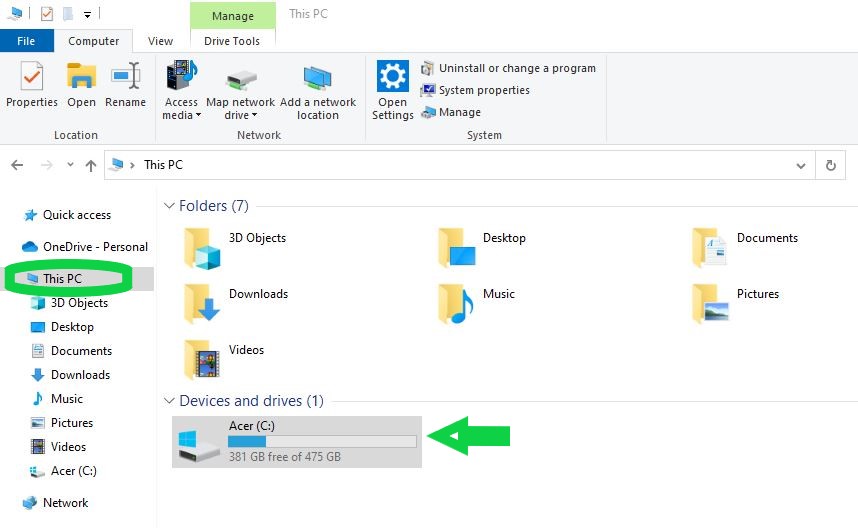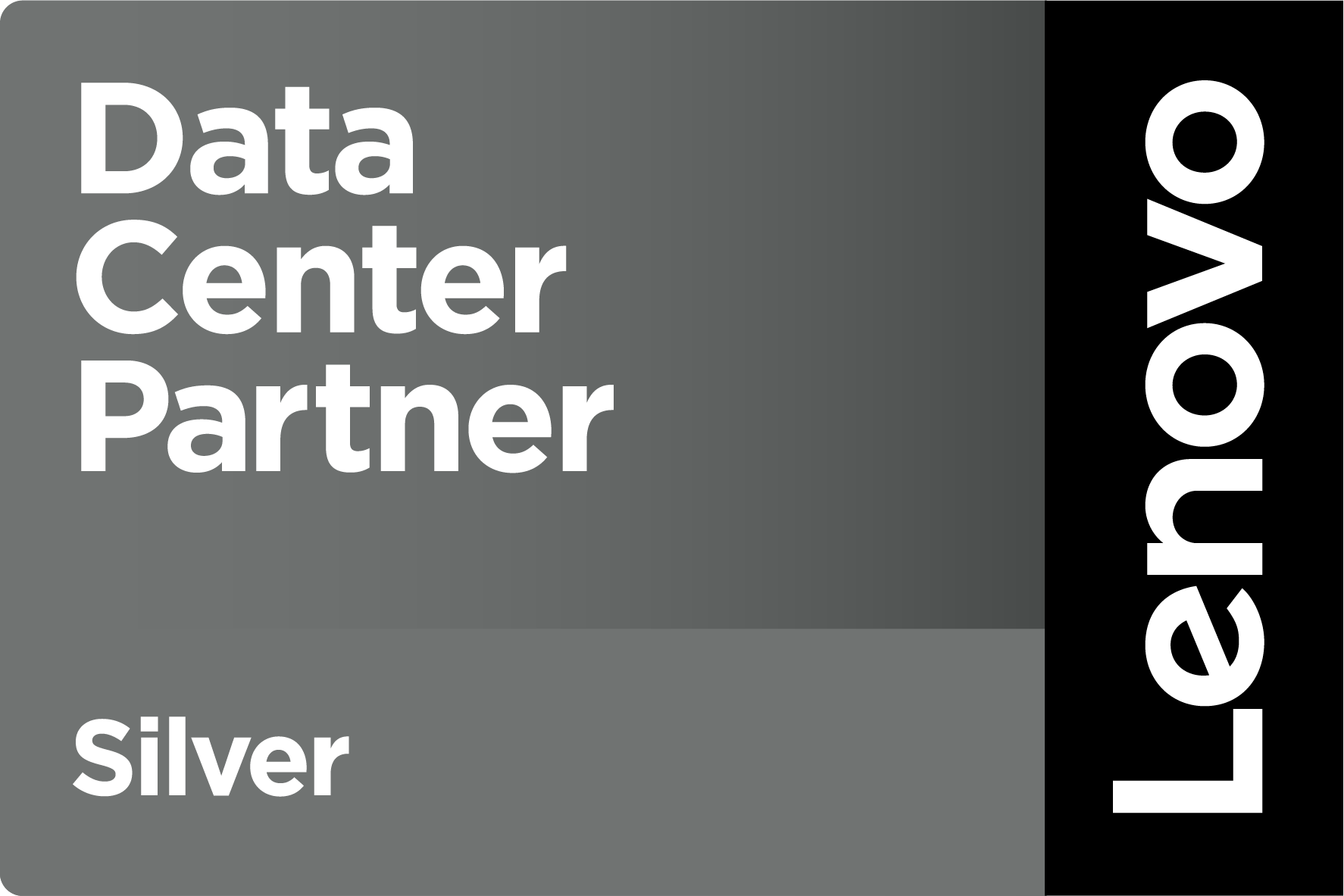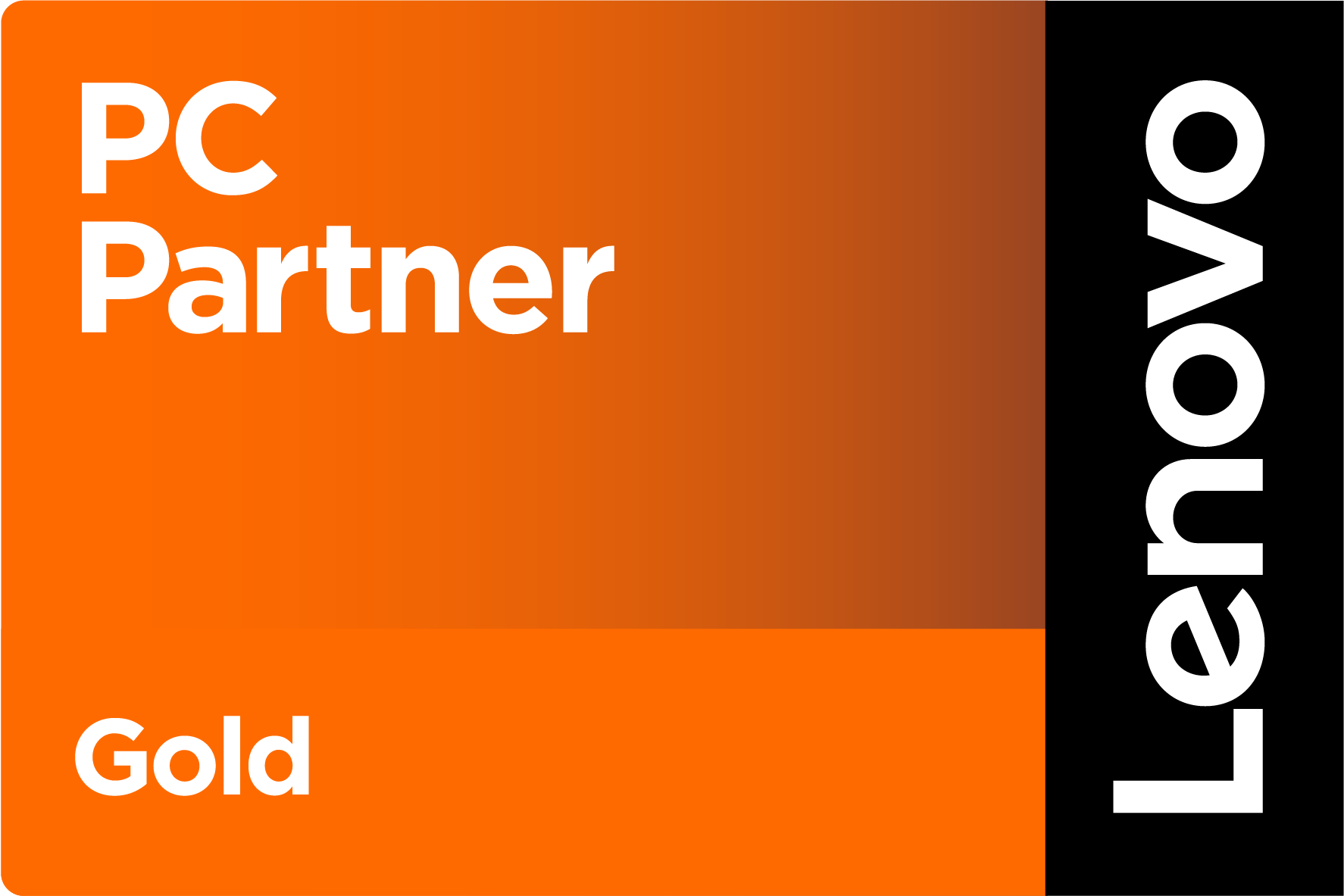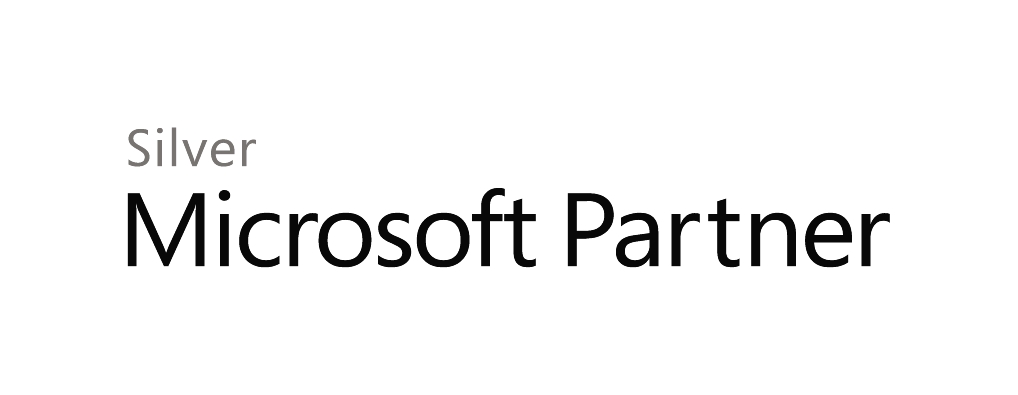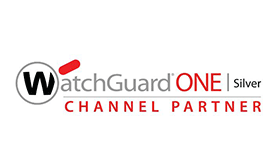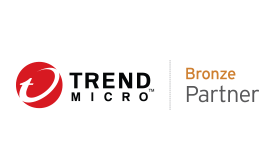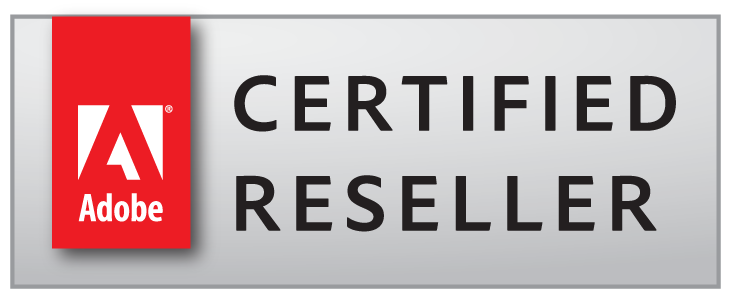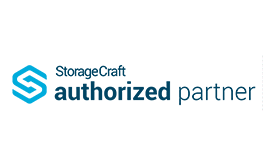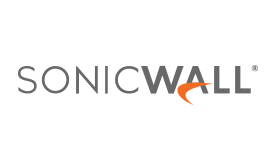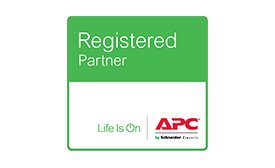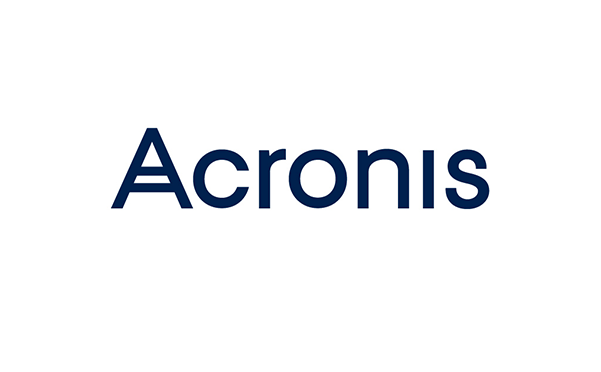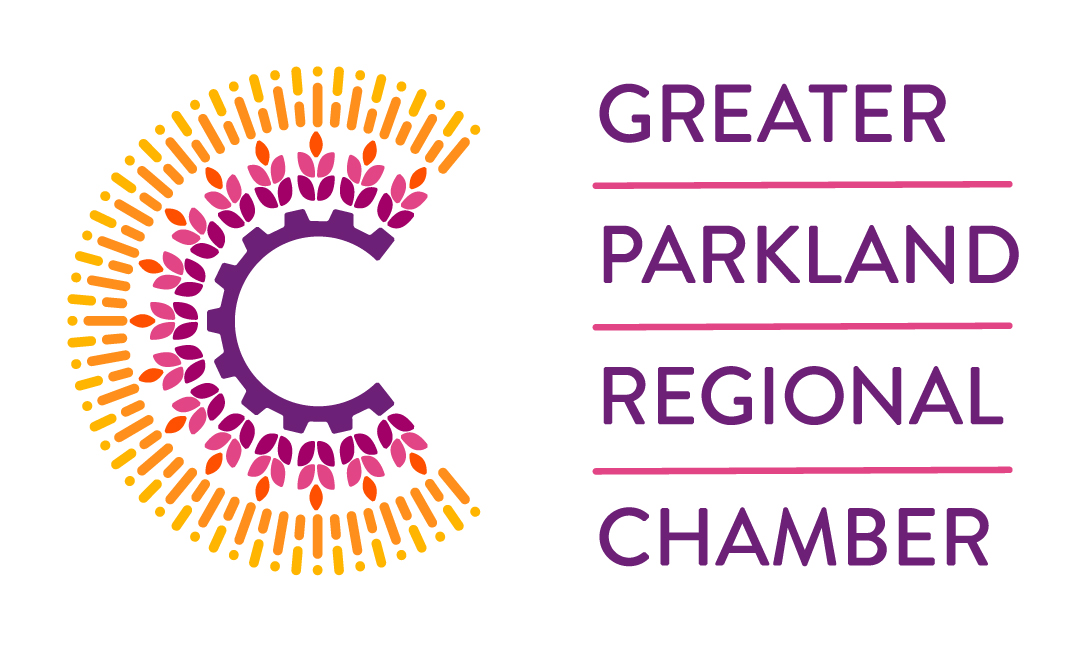4 Tricks for Faster Computers from your IT Experts
One of the most common technical issues users run into is the problem of slow-running computers. Regardless of whether you’re a business chasing better hardware investment returns or a casual user trying to get the most out of an outdated machine, there are several low-tech solution solutions you can try out yourself before calling in your IT experts. In fact, getting in touch with a specialist can be an unnecessary expense. You wouldn’t call an electrician to come flip a breaker switch. Similarly, even if your MSP offers unlimited monthly support, why would you want employees wasting productive time waiting for a specialist to tell them to close their excessive browser tabs? You wouldn’t. That’s why we compiled this short list of five simple causes for slow computers, so employees don’t have to waste time and productivity getting answers to simple problems.
- Too many browser tabs
- Too many startup programs
- Avoiding or neglecting system updates
- Maxed-out memory
Too many browser tabs
We weren’t joking with that bit about having too many browser tabs open. Pages usually load fast and browsers aren’t much of a drag on resources when there’s only two or three tabs going, but they can add up quickly. Having multiple browser tabs running means there are popups, videos, ads, and other processes continually running in the background. Yes, using multiple tabs can make for more efficient work, but only to a point. When you’ve got so many tabs open that you’re noticing their impact on your processor, it’s time to give your browser a break and start closing some tabs!
Too many startup programs
There are plenty of amazing applications out there, and we may need to use them all at one point or another. However, having everything run on startup so it’s easily accessible is a great way to slow your bootup to a crawl. It also means that, once your computer does finally finish startup, you’ll be pushing it hard for no reason, and may not have a complete grasp of everything that you can close out. Fortunately your team doesn’t need to be IT experts to fix this. All it takes to speed up boot times is to open your Task Manager, go to the Startup tab, and remove the offending programs from your startup sequence by clicking the program name and selecting the “Disable” option.
Avoiding/neglecting system updates
Regular readers will already know our advice when it comes to putting off system updates. Don’t do it. Just don’t.
There are very few good reasons for ignoring system updates, and plenty of good reasons to take them immediately. Beyond getting the latest security patches, neglecting system updates can lead to throttled download and processing speeds until you’re eventually forced to complete the update. Either set a schedule outside of work hours to automatically take updates (preferred) or simply restart your system (which is usually all it takes, but can lead to lengthy wait times depending on the size of the update).
Just one caveat: remember we’re referring to system updates here and not upgrades. We still advise prudence when it comes to large OS upgrades like the Windows 11 upgrade.
Maxed-out memory
Computers can often slow down when they start approaching their maximum memory limits (around 85% of their maximum capacity). This gives you a 15% window of opportunity to fix the problem before the machine gets overwhelmed. To find out if this is the case for your problem, just open File Explorer and single click “This PC” from the navigation menu (don’t actually go into the drive). Your main hard drive (usually C:) should appear in the Drivers and Devices section below your folders, complete with an estimate of available and used memory.
There is a general consensus among IT experts that you should always keep a minimum of 500 GB of memory free, and we recommend keeping up to 1 GB available. Don’t worry if you’ve got less memory available than these minimums, though. You can still:
- Empty your trash/recycling bin (you’d be amazed how many files can collect in there)
- Clean out your downloads folder by deleting unused downloads or properly storing them
- Move files to the cloud
- Eliminate the redundant copies of cloud files still on your machine
- Delete unused apps
These are just a few quick fixes that can help improve productivity in the short term. However, if you find your fleet of machines still aren’t performing up to snuff, please get in touch with us! Our IT experts can offer additional advice to help with improve your current machines’ performance, or help plan a hardware upgrade if needed. That just part of providing stress-free IT for everybody!
Sincerely,
The TRINUS Team
trinustech.com