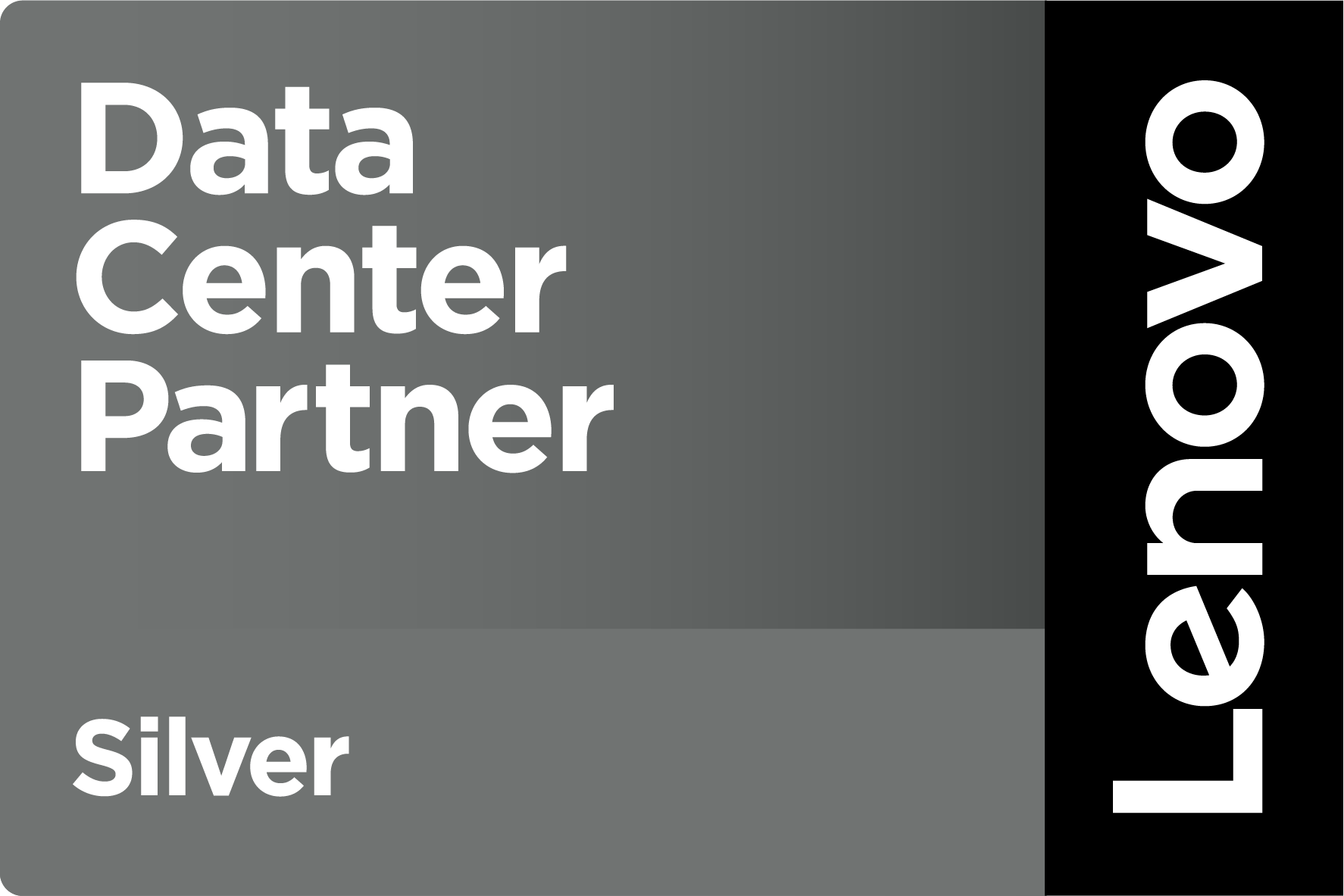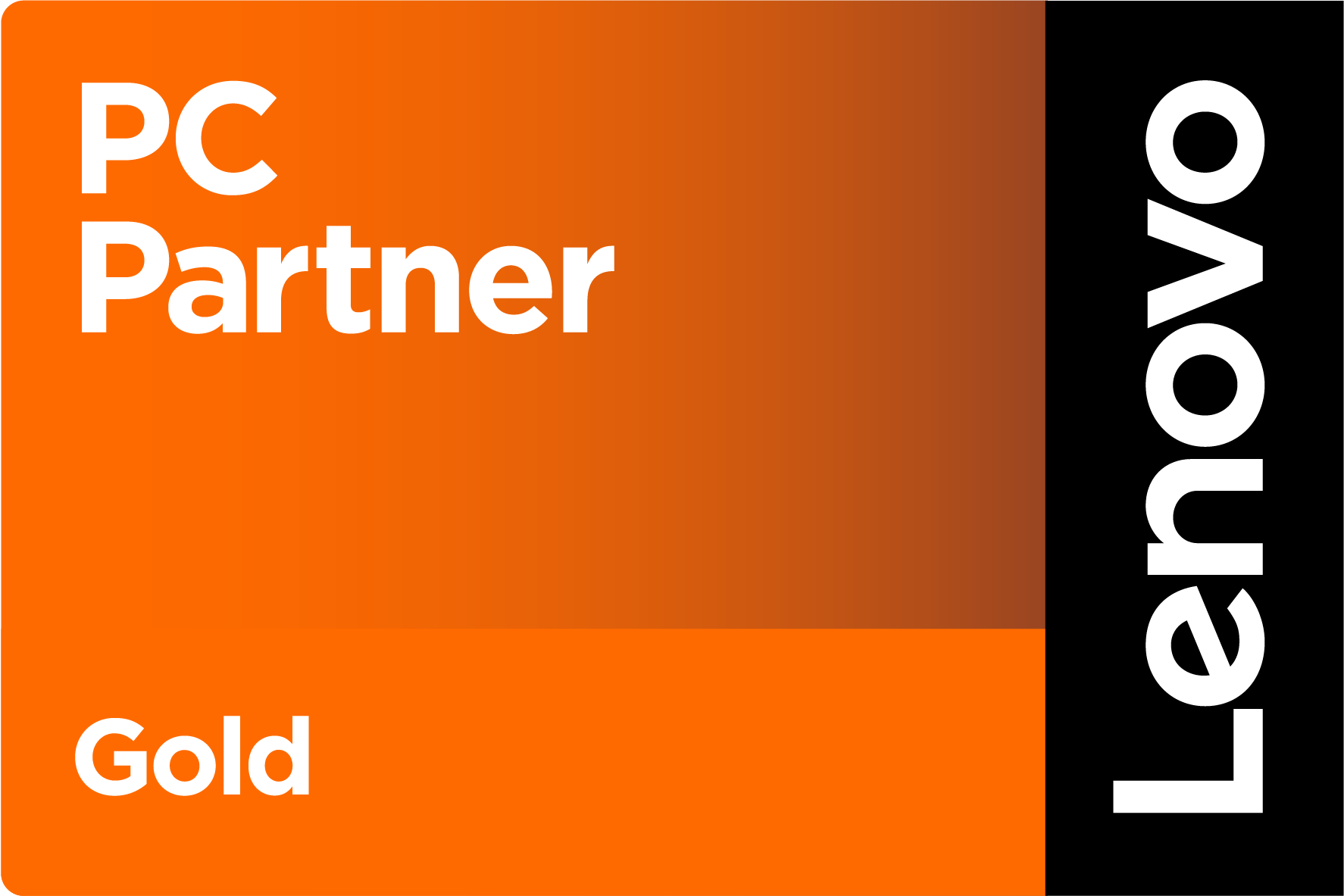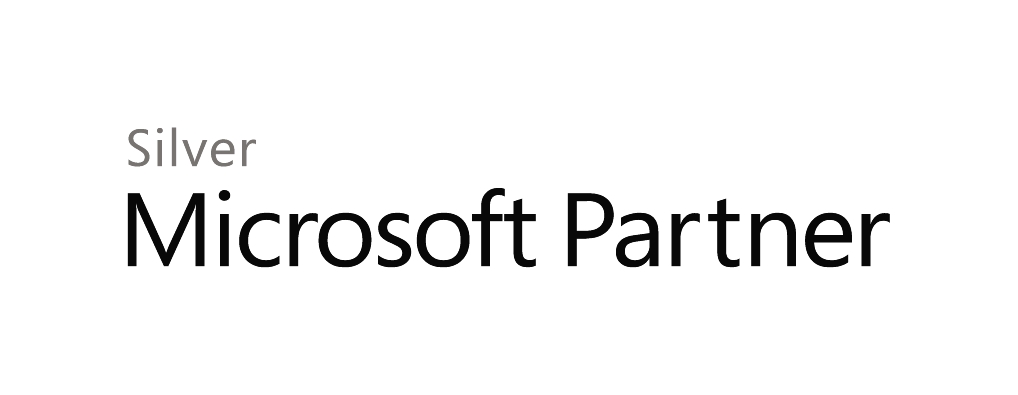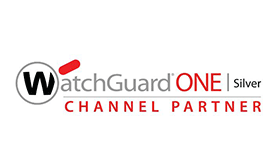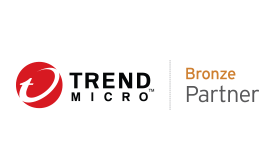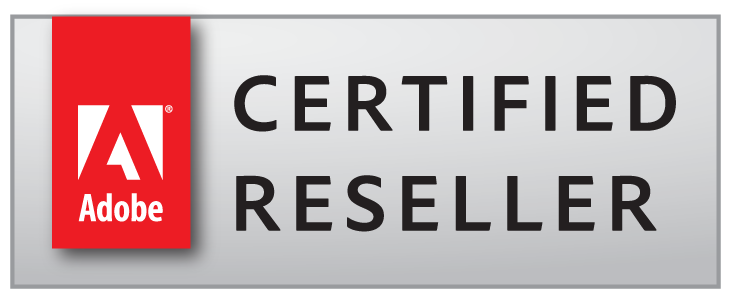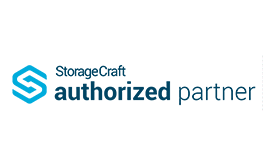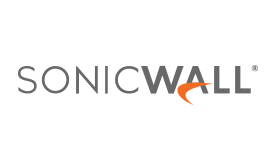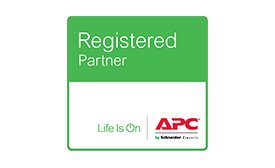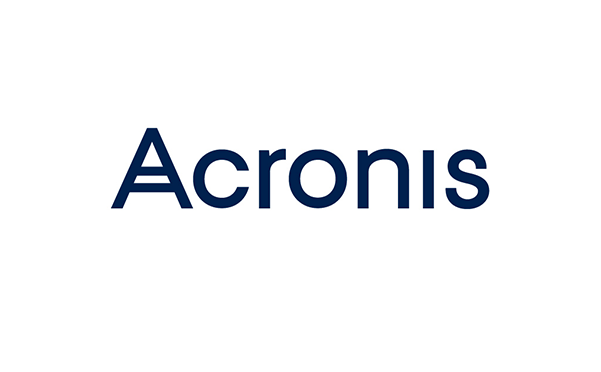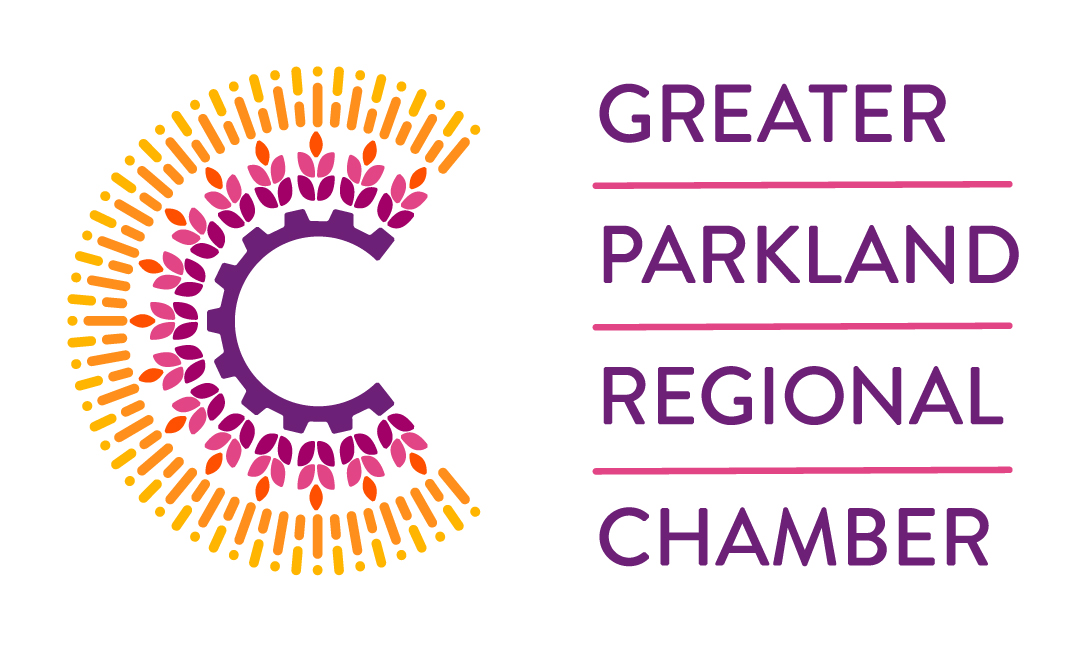Blog / ZIP It!
Except sharing in her classroom turned out to be a bad idea. She taught Social Studies and we were starting to learn about English history as it pertained to the early development of Canada – Upper Canada, Sir John A. Macdonald, and the like. I had some views about the English meddling in the affairs of a young Canada. You guessed it – Big Mouth meets Sewer Mouth. I was told – among other phrases – to ZIP It David!
But ZIP files are also a way to hide viruses and malware. The act of opening a ZIP Archive can release a virus into the computer and network. Thus, we block the ZIP file format in our Managed Email Gateway service and remove ZIP attachments from Emails before sending them to the client’s Email server. Our techs often get asked why we block ZIP files, so our IT Manager – Bindu Kumar – wrote an explanation about the Email attachments, malware, and good Email protection practices that I want to share with you. Bindu writes:
- Look at the sender’s email address very carefully. Hackers and spammers will disguise the email address to make it look as if it’s coming from your own domain – jsmith@domain.com can look quite similar to jsmith@donain.com.
- Attachments – If you are not sure about the contents or the origin of the email, email the sender to verify what was sent. Even emails form known sources can be compromised if the sender’s computer has been infected or the email account hacked.
- Do not click on any hyperlinks or respond to any requests for personal information. Hyperlinks can be used to direct you to a compromised or infected website which in turn can infect your computer and other devices on the network.
- Beware of ‘phishing’ emails. These often look like they’ve come from a bank or similar institution and usually ask you to click a link to verify your identity. These emails are never genuine and should always be deleted.
- Do not use your corporate email addresses for subscriptions etc., if you can avoid it.
- Make sure that you have antivirus software installed and keep it up to date.
- Do not reply to spam or forward chain emails.
If you need more information about Email attachments or how to protect business Email with a Managed Email Gateway service, please contact your Primary Tech or me.
And if you tell me to ZIP It, I’ll assume you want to send you some files in a compressed format – right?