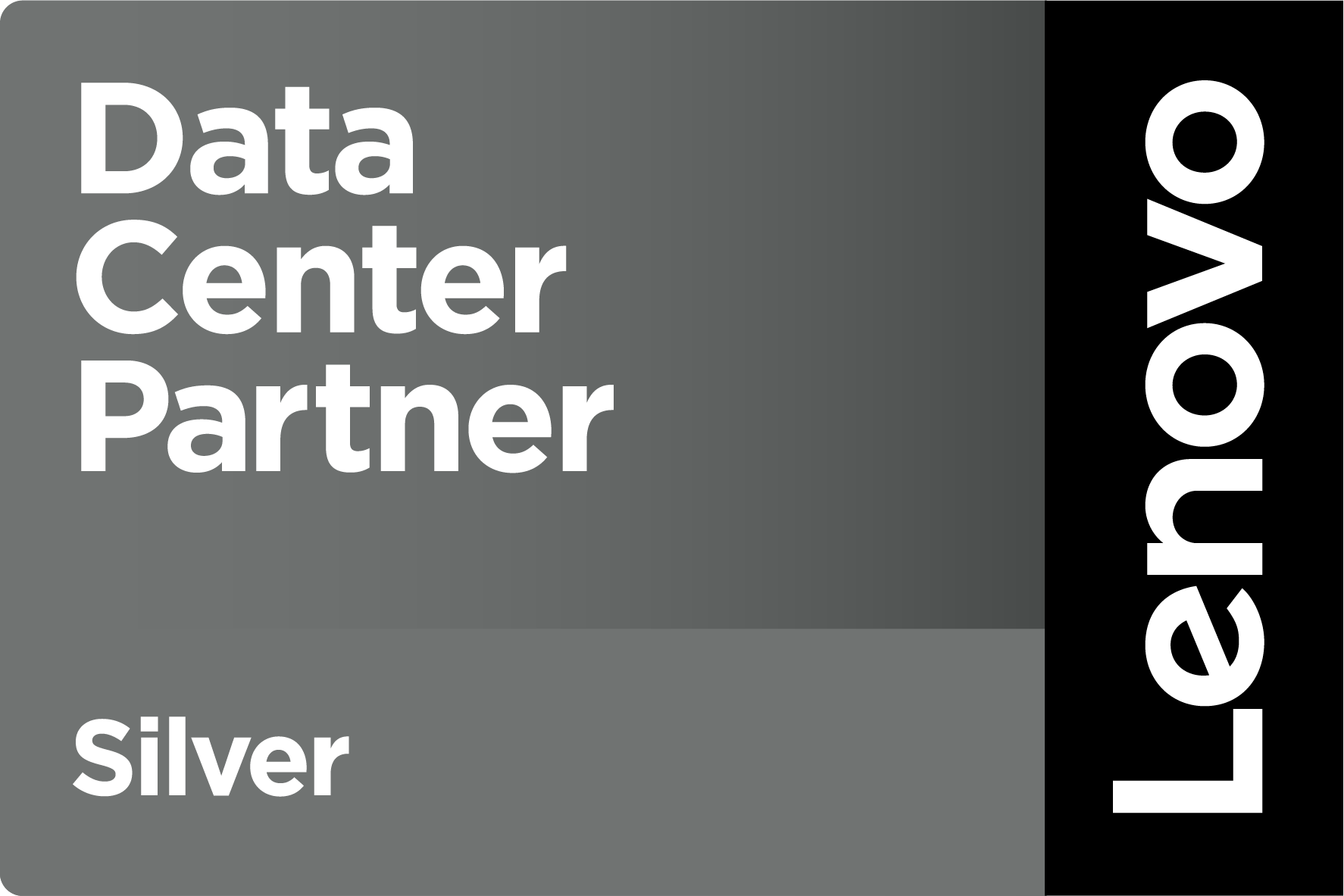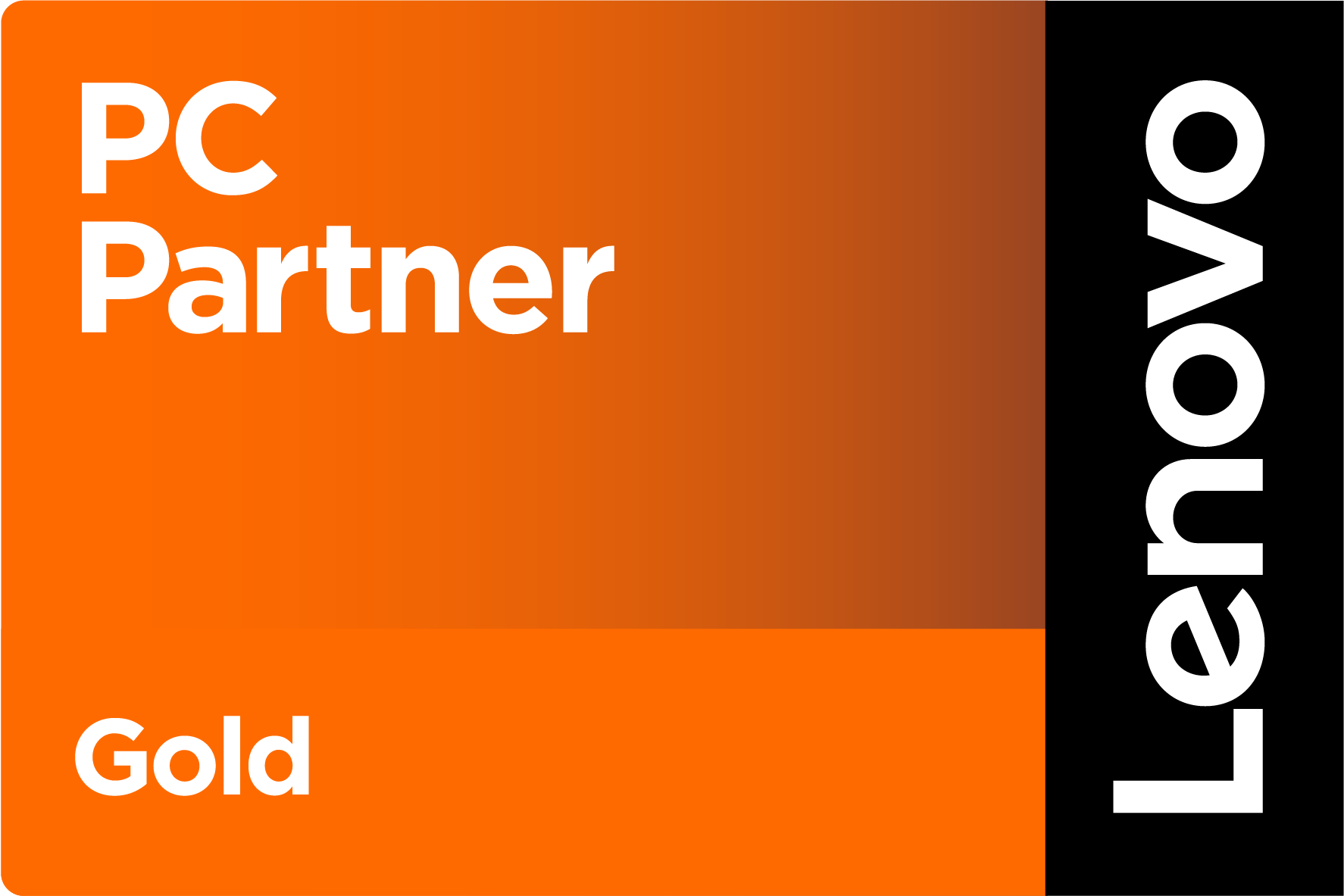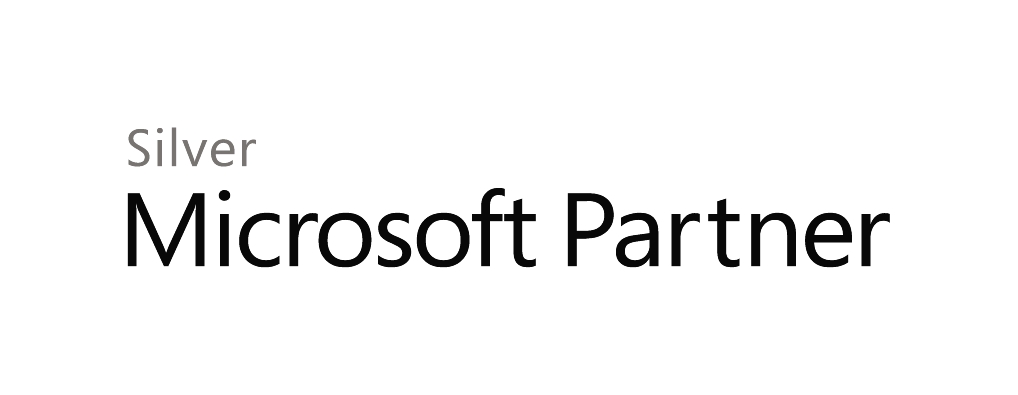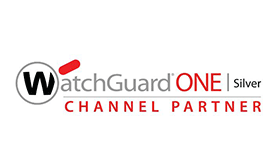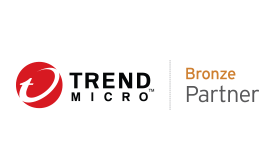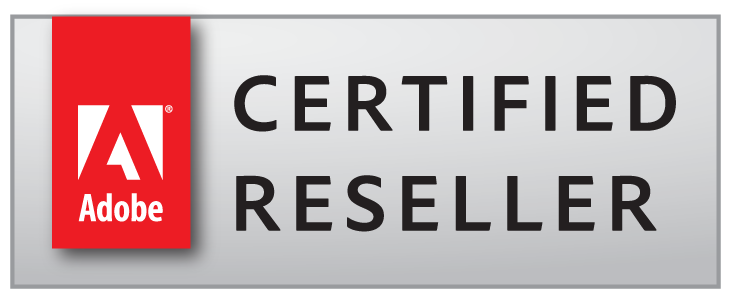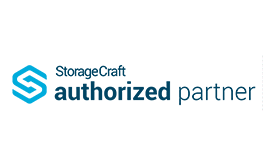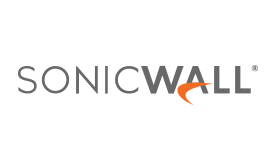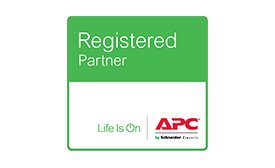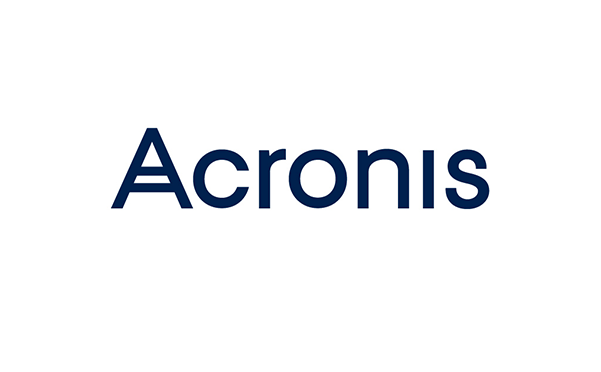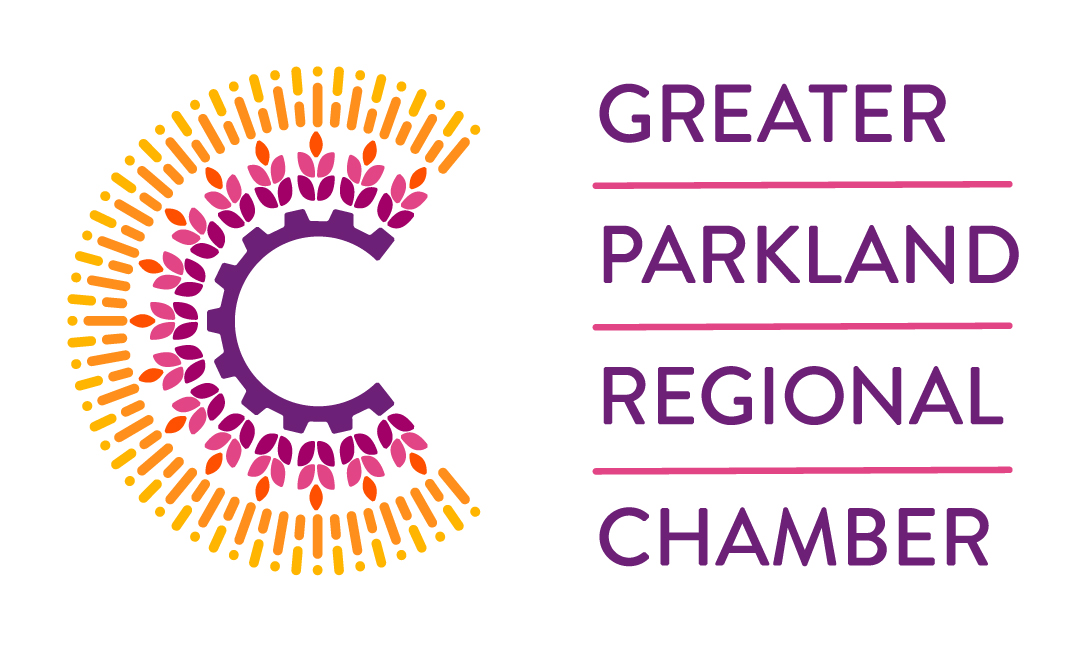Blog / Five Backup Methods Used By Managed IT Providers
Keeping your data secure is one of the key services of managed IT providers, but keeping it out of hackers’ hands is just part of the job. Hardware failure, software faults, power failure, and human error can all contribute to the loss or corruption of parts or all of your data, so it’s important to secure against these threats as well. Data backups are the most common way of protecting against data loss.
But there’s more to backups than just making copies of your files and stashing them on an external hard drive or cloud server somewhere. In fact, there are five main backup methods used by managed IT providers to make sure your data is always available and ready for recovery if you need it.
- Full Backups
- Incremental Backups
- Differential Backups
- Image Backups
- Copy Jobs
Full Backups
Full backups are what people typically consider a “backup”. They’re simple and straightforward, containing all the selected folders and the files stored within them. Full backups often act as the “backbone” of backup schedules and recovery plans, and are usually supplemented by incremental or differential backups. However, because they contain all your selected files instead of just the ones that have changed, full backups typically require substantially more storage space than their smaller counterparts.
Incremental Backups
In contrast to full backups, incremental backups only keep copies of files that have been created or updated since the previous backup. As result, they are substantially smaller and thus require less storage space. Creating an incremental backup also requires much less time for creating the backup file.
As noted earlier, incremental backups are often used alongside full backups. Rather than running a full backup every day, many managed IT providers will set a schedule for taking full backups of your data, followed by incremental backups of only the changed files for the rest of the period. For example, a full backup might be taken every Sunday night, and incremental backups the rest of the week. This is great for keeping your data storage costs down, although should disaster strike it will take longer to get back on your feet; you’ll need to restore your full backup first, and then each of your incremental backups. Creating an incremental backup also takes more computing power to compare the files from your live data set and last full backup in order to figure out which ones have changed.
Differential Backups
The middle ground between full and incremental backups is taken up by differential backups. Like incremental ones, differential backups only keep files that have changed since the last full backup. Unlike incremental ones, differential backups accumulate all the changes to your data, not just since the last backup. For example, your Tuesday night incremental backup will include all the changes made to your data that Tuesday. Your Tuesday night differential backup, on the other hand, includes all the changes to your data for both Monday and Tuesday (assuming your full backup runs Sunday nights).
The upside is faster recovery time as only the full backup and latest differential backup are needed for restoration after an incident. The downsides include needing more storage space (differential file sets are larger than incremental ones), and additional computing power (again, to identify changes between the full backup and the differential backup file sets).
Image Backups
No, we’re not talking about backing up all the pictures on your phone or website. Image backups, also known as disk images or system image backups, create a backup of your entire system, including your OS, all your applications, and all your data. Unlike a full backup (wherein you select the files and folders to be backed up), image backups keep everything in a single save file called an “image” (hence the name of the backup type).
Image backups are particularly useful in sever disaster recovery scenarios. They are created using disk-imaging software and are indisputably the fastest recovery option available when your entire system has been compromised. They’re also exceptionally well-suited to backing up entire servers; an image-level server backup can be used to quickly restore to an entirely new server, often even if it uses different hardware. You can also get a backup of your backup by saving the image to an external device with sufficient capacity.
Copy Jobs
Copy jobs aren’t exactly backups, and shouldn’t even be considered such despite being included on this list. Unlike actual backups, copy jobs result in the same set of selected files, but they’re saved in their native, uncompressed format. These duplicated files are literal copies that are transferred to your desired destination, either manually or on a schedule. Either way, you need to ensure you’ve got enough storage capacity before running the Windows file copy job. Although they’re not backups (and again, don’t think of them like they are), copy jobs are great for creating a secondary file set accessible at any time and without using backup software.
As cyber threats continue to mount (particularly ransomware attacks), it’s increasingly important that organizations create frequent backups of critical files but creating useable backups can be costly and even result in accidental data loss if you’re unfamiliar with using backup software. However, managed IT providers with qualified technicians can use a variety of backup methods to achieve this as efficiently as possible. In any case, regardless of whether you want to backup on your own or outsource the task, backing up your data is more critical than ever.
If you’d like more information about how to backup your data or how TRINUS can help your business manage its backups, contact TRINUS today.
Sincerely,
The TRINUS Team
trinustech.com